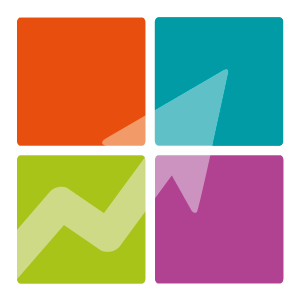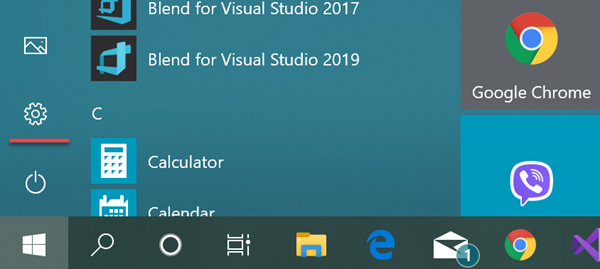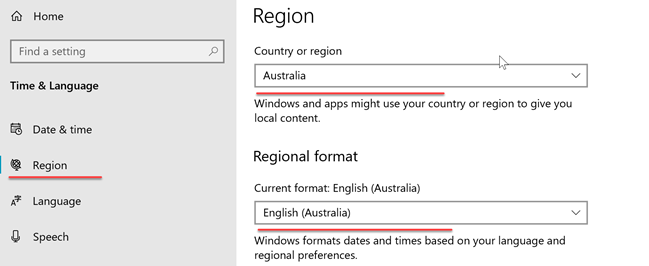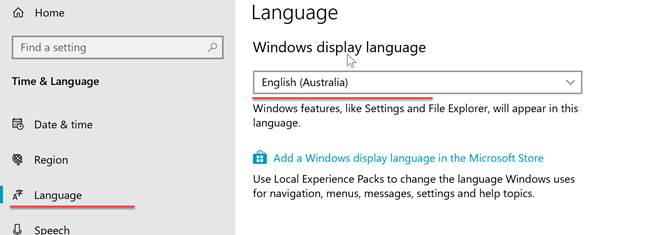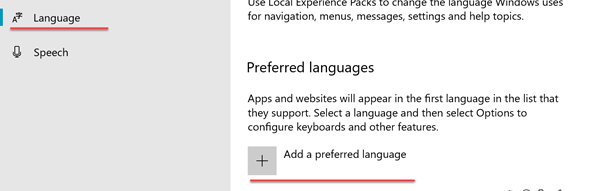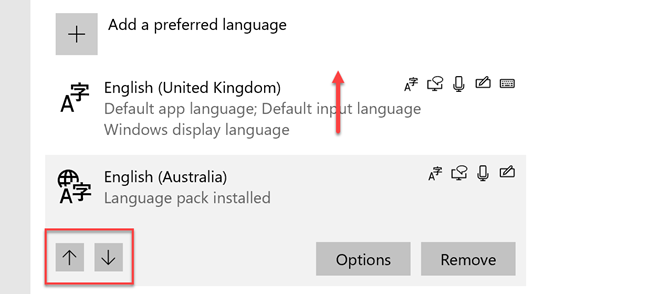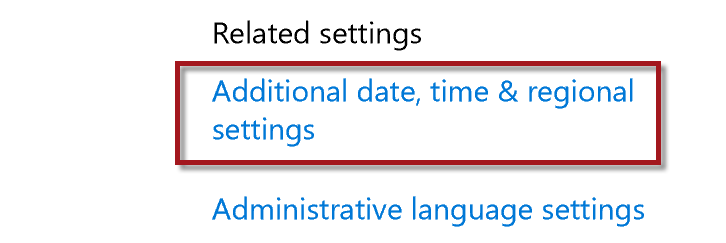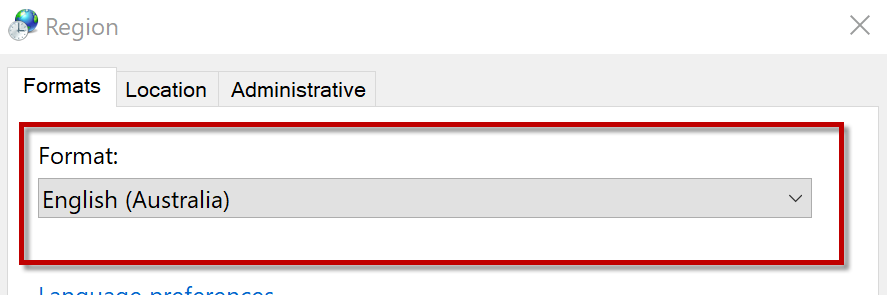Note: Currency and terminology may differ depending on your region.
Your computers region language needs to be correct to ensure FramR formats your currency and dates correctly.
If you get an error saying the format is wrong, these simple steps should get you up and running.
Click on the Windows start menu and then select Settings.
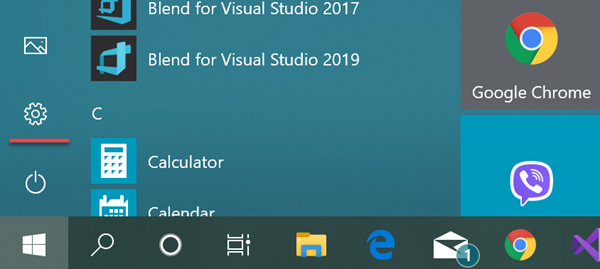
In settings select "Time & Language", and then "Region".
In "Region" Check that your "Country or region" and "Regional format" is correct.
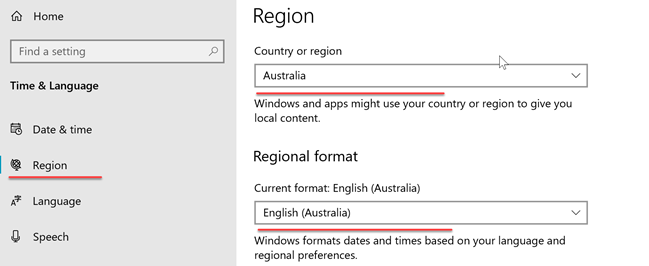
Then click on "language" and select your correct "Windows display language".
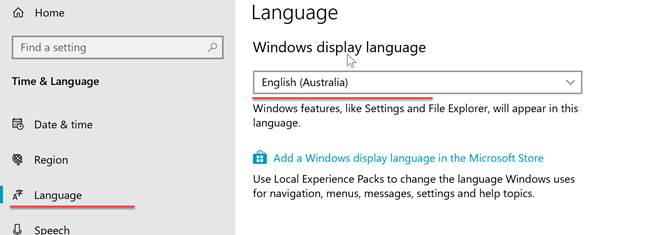
If you language is not available from the list, you may need to install your language pack.
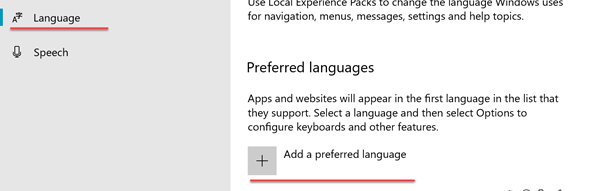
If you have two or more language packs installed, ensure your language is at the top of the list. Do this by clicking on the up arrow. You can also remove any language pack
that is not at the top of the list if it is not required.
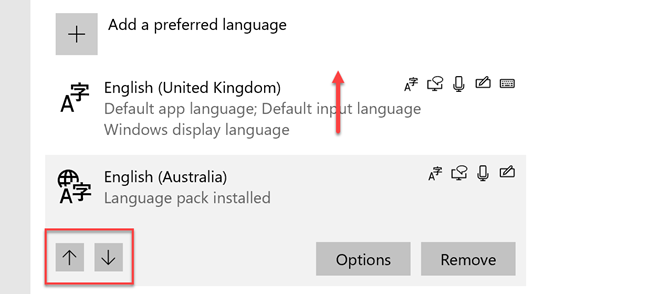
Once you have corrected the settings run FramR again. If the error persists follow the steps below.
If you have followed the process above and are still getting the issue, do the following.
Open Control Panel. Click on "Clock and Region" and then under "Region" click on "Change date, time or number formats".
This can also be accesses by clicking on the link in the "Region & Language" page of settings.
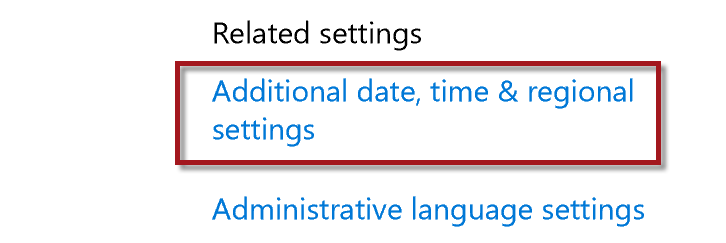
Your language should say to match the Windows display language that was set in settings in the previous steps, if not change it to "Match Windows displaylanguage (recommended)".

If this does not resolve the issue change the setting to the language that matches you region.
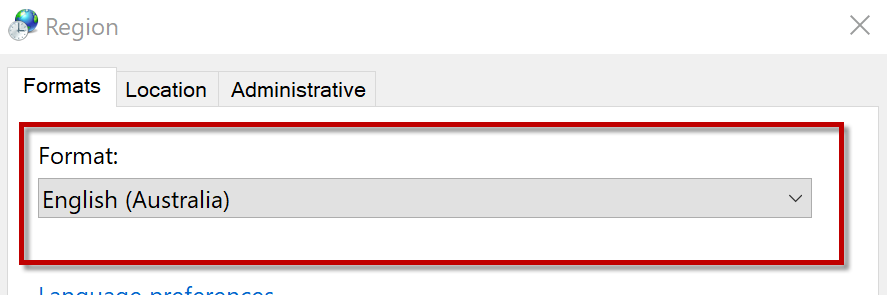
Ensure that both you Region and language now match and run FramR again.